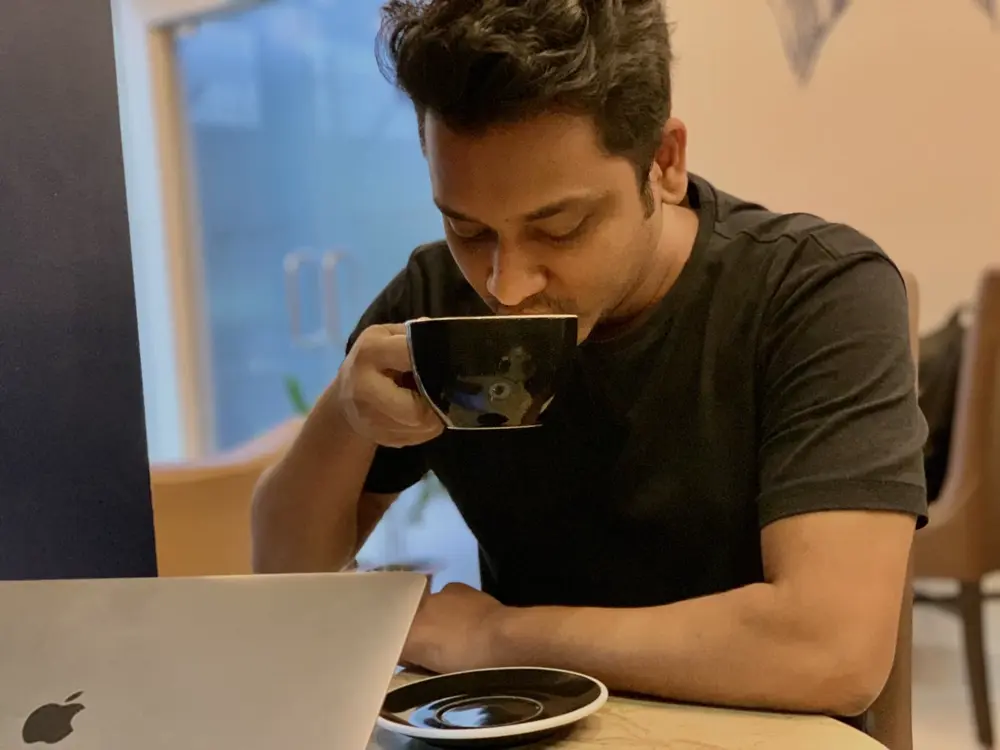In the previous article, we discussed how to set up a "GitHub hosted runner" with WordPress. Now, in this part, we will explore how to achieve the same deployment process using a "Self-hosted runner"
GitHub Branches and Web Servers Architecture Recap:
Before diving into the self-hosted runner setup, let's quickly recap our GitHub branches and web servers architecture. We have multiple branches, including "dev-deploy" and "prod-deploy." The "dev-deploy" branch has a dedicated GitHub runner for the development server. After successful testing on the dev server, we are ready to deploy changes to the production server using the "prod-deploy" branch.
.