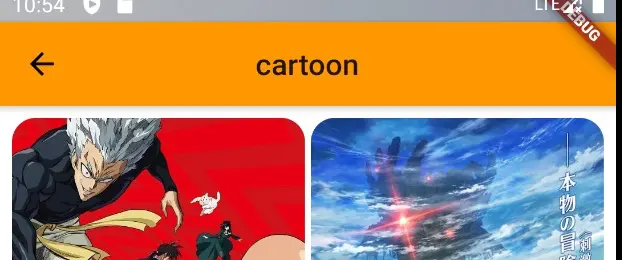This article introduces 4 tools that can greatly improve the efficiency of Flutter development.
1. Powerful logging package
Printing logs during Flutter development is one of the commonly used debugging methods, but the log printing built in Flutter is very simple. Here we recommend a powerful package: Logger.
Logger is an easy to use and extensible logger, it can print beautiful logs and can divide the log into different levels.
var logger = Logger();
logger.v("Verbose log");
logger.d("Debug log");
logger.i("Info log");
logger.w("Warning log");
logger.e("Error log");
logger.wtf("What a terrible failure log");
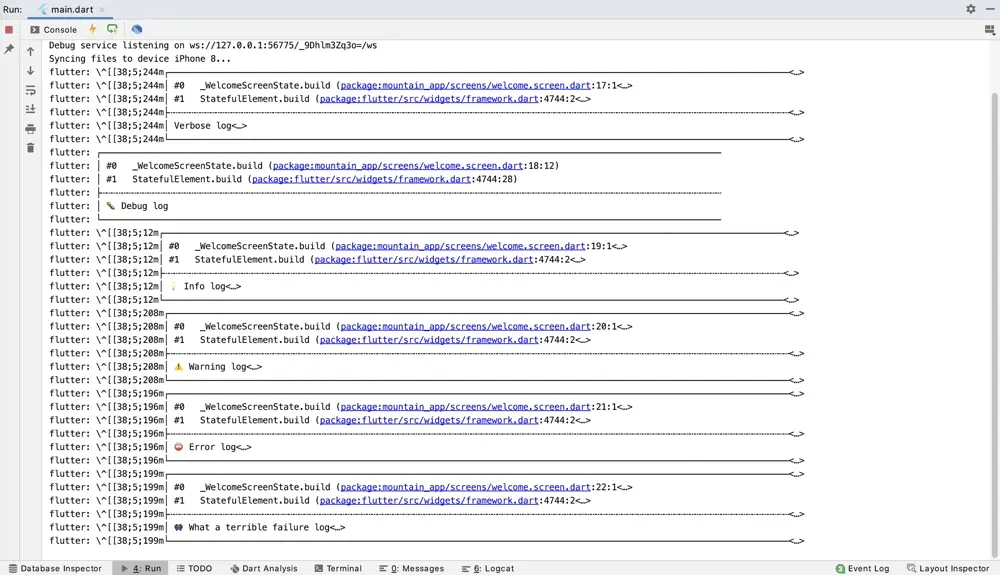
2. Convert JSON data to model
The data returned from a network request is usually in JSON format, so it is particularly important to convert the JSON format to model.
Assume the JSON string as follows:
{
"name": "monstar",
"age": 14,
"email": "monstar@example.com"
}
Define its corresponding Model class: User:
class User {
final String name;
final int age;
final String email;
User({this.name, this.age, this.email});
@override
String toString() {
return 'name:$name,age:$age,email:$email';
}
}
For parsing:
String jsonStr = "{\"name\":\"monstar\",\"age\":14,\"email\":\"monstar@example.com\"}";
var jsonMap = json.decode(jsonStr);
var user =
User(name: jsonMap['name'], age: jsonMap['age'], email: jsonMap['email']);
print('$user');
Console output:
flutter: name:monstar,age:14,email:monstar@example.com
In the case above, there are only three fields in JSON. There are often many fields in real life use cases, and writing code by hand is not only error-prone, but also extremely inefficient.
For this situation, Google offers a solution: json_serializable.
But it is cumbersome by this way (json_serializable Pub), we do not recommend it. Instead, we recommend a simpler plugin named JsonToDart.
In Android Studio install JsonToDart, select Preferences (Mac) or Setting (Windows), then select Plugins and search for JsonToDart.
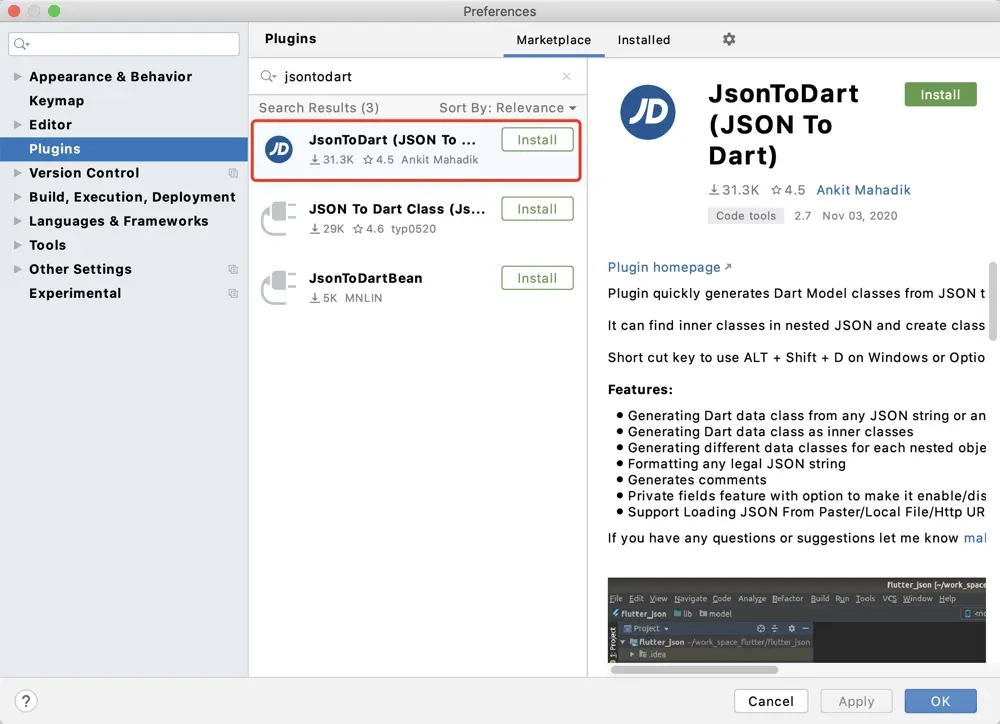
Click Install and after the installation is completed, restart Android Studio. If the search fails, you can download it from the official website and install it.
Once installed, select the directory, right-click and select New->Json to Dart.
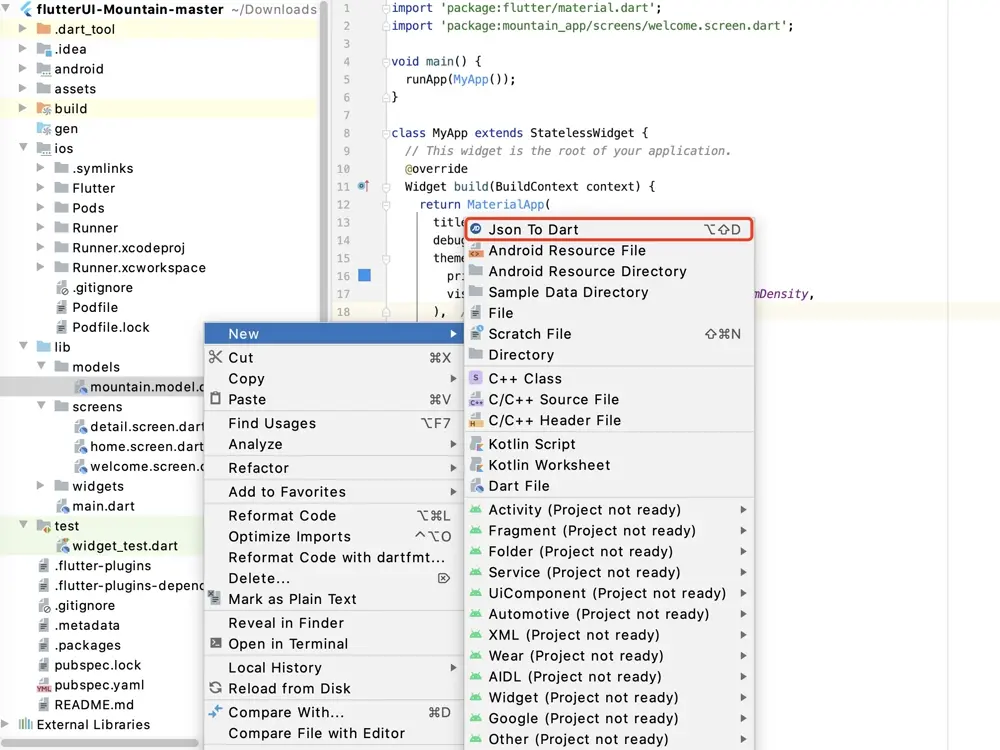
Then the JSON input screen appears:
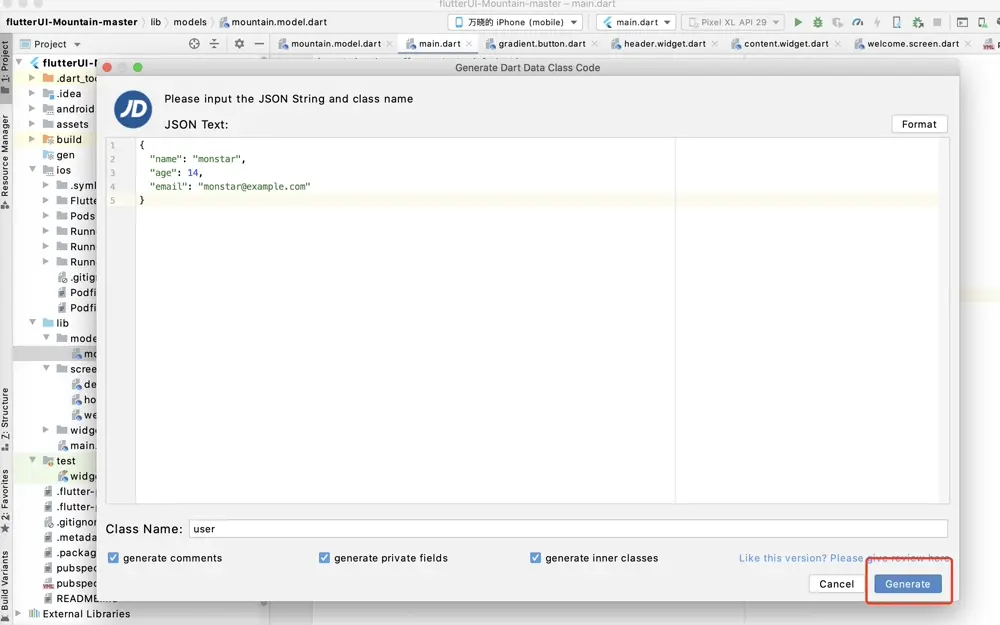
In this screen input the JSON content and file name, click the Generate button to generate a file named user.dart.
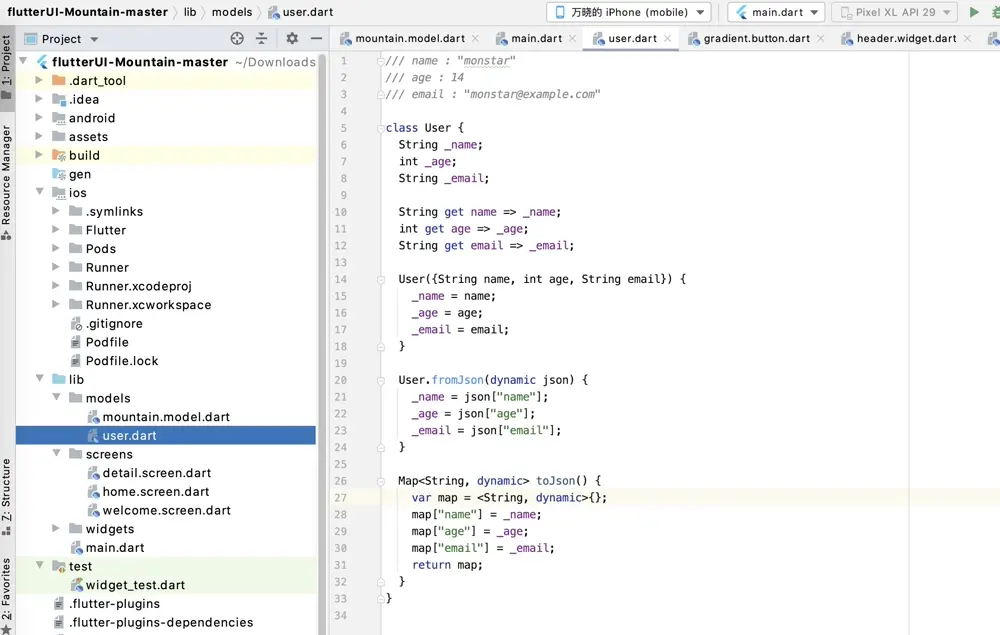
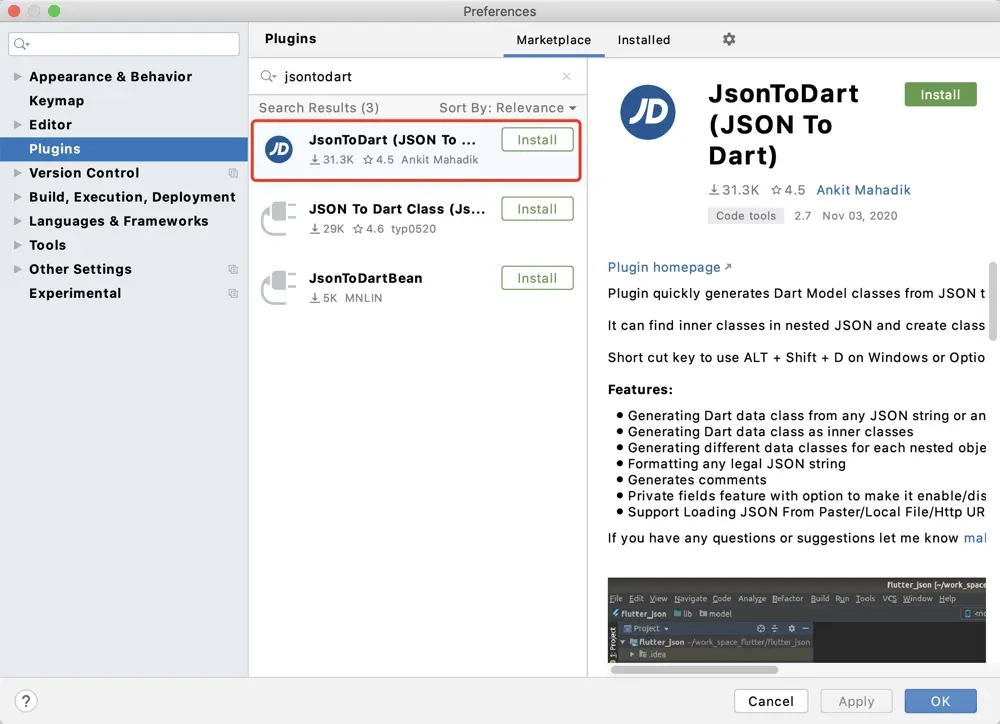
3. View UI effects on phones with different resolutions
The biggest advantage of Flutter development is that it is cross-platform.
When the development is complete, you want to see the effects on different resolutions of the phone. Should you buy one for each phone to test?
No, using device_preview allows you to view the interface of different resolution devices on a single device.
How to use
First you need to import the dependent library into the project, open the file: pubspec.yaml, and add the reference library:
dependencies:
device_preview: ^0.5.4
Then execute the following command from the command line:
$ flutter pub get
Finally here is a sample code on how to use it:
import 'package:device_preview/device_preview.dart';
void main() => runApp(
DevicePreview(
enabled: !kReleaseMode,
builder: (context) => MyApp(), // Wrap your app
),
);
class MyApp extends StatelessWidget {
@override
Widget build(BuildContext context) {
return MaterialApp(
locale: DevicePreview.locale(context), // Add the locale here
builder: DevicePreview.appBuilder, // Add the builder here
home: HomePage(),
);
}
}
Demo
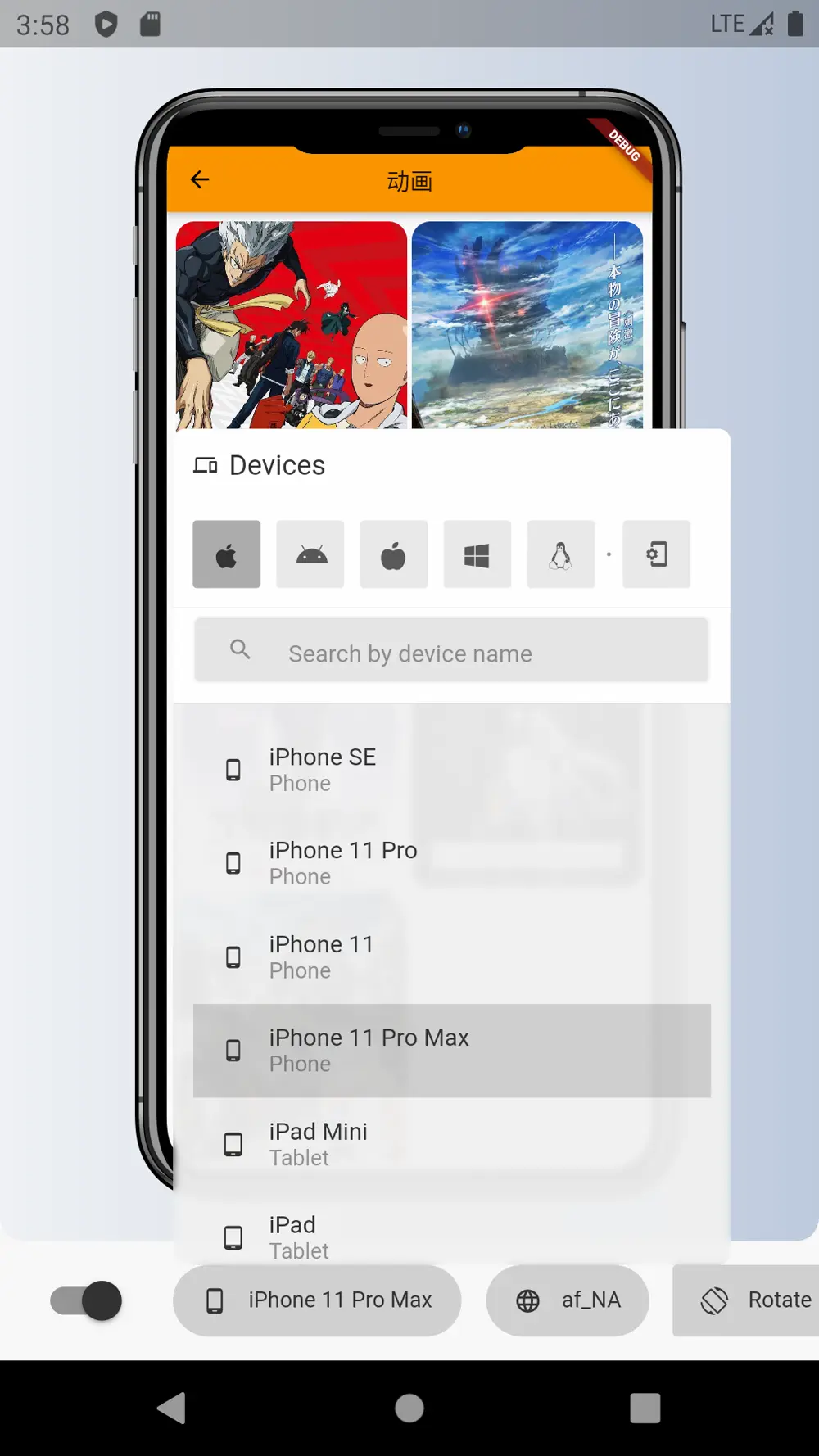
- Interface effect display is supported under different devices (iPhone, iPad, Mac, Windows, Linux).
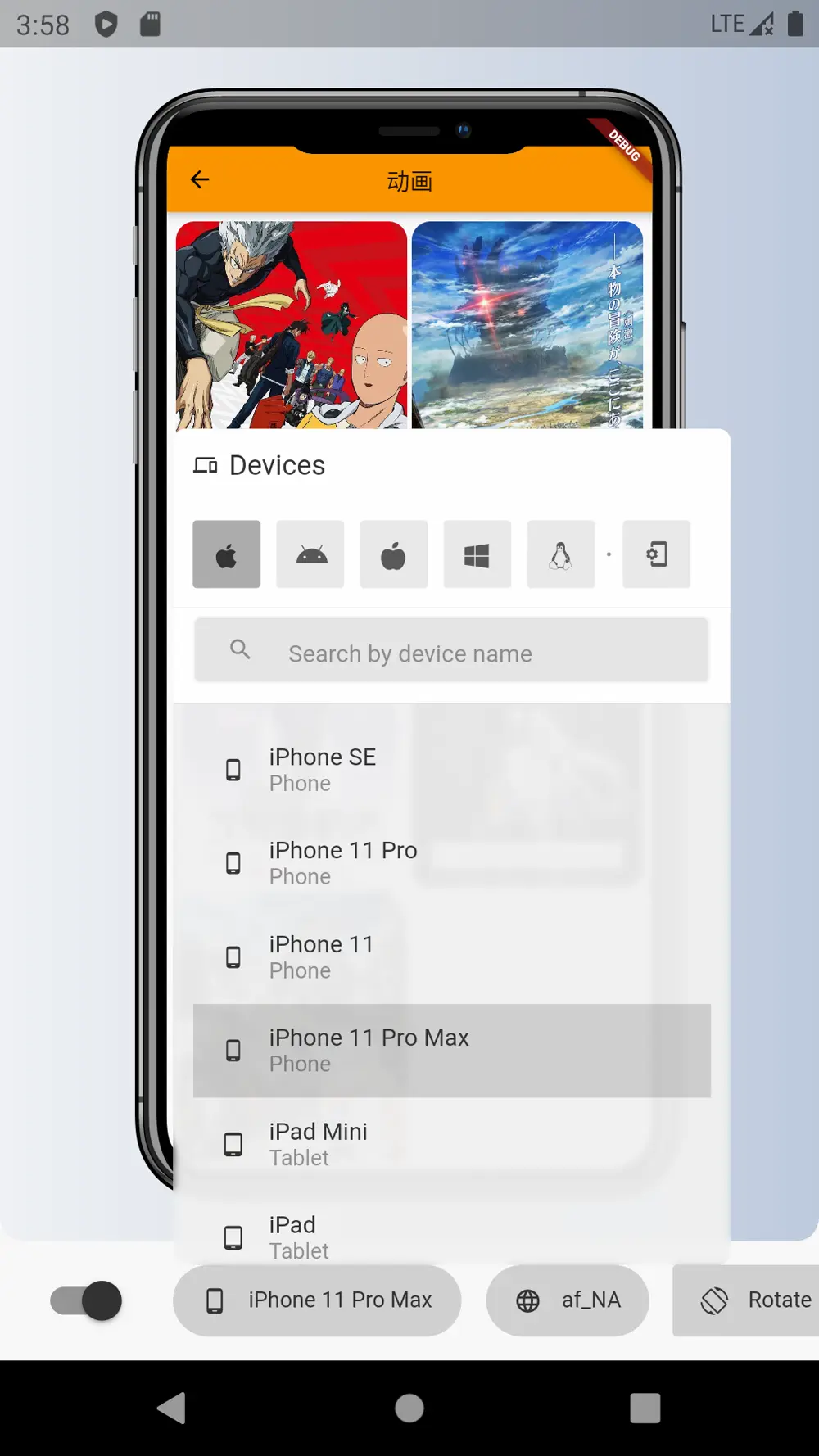
- Dynamic system configuration: language, dark mode, text scaling.
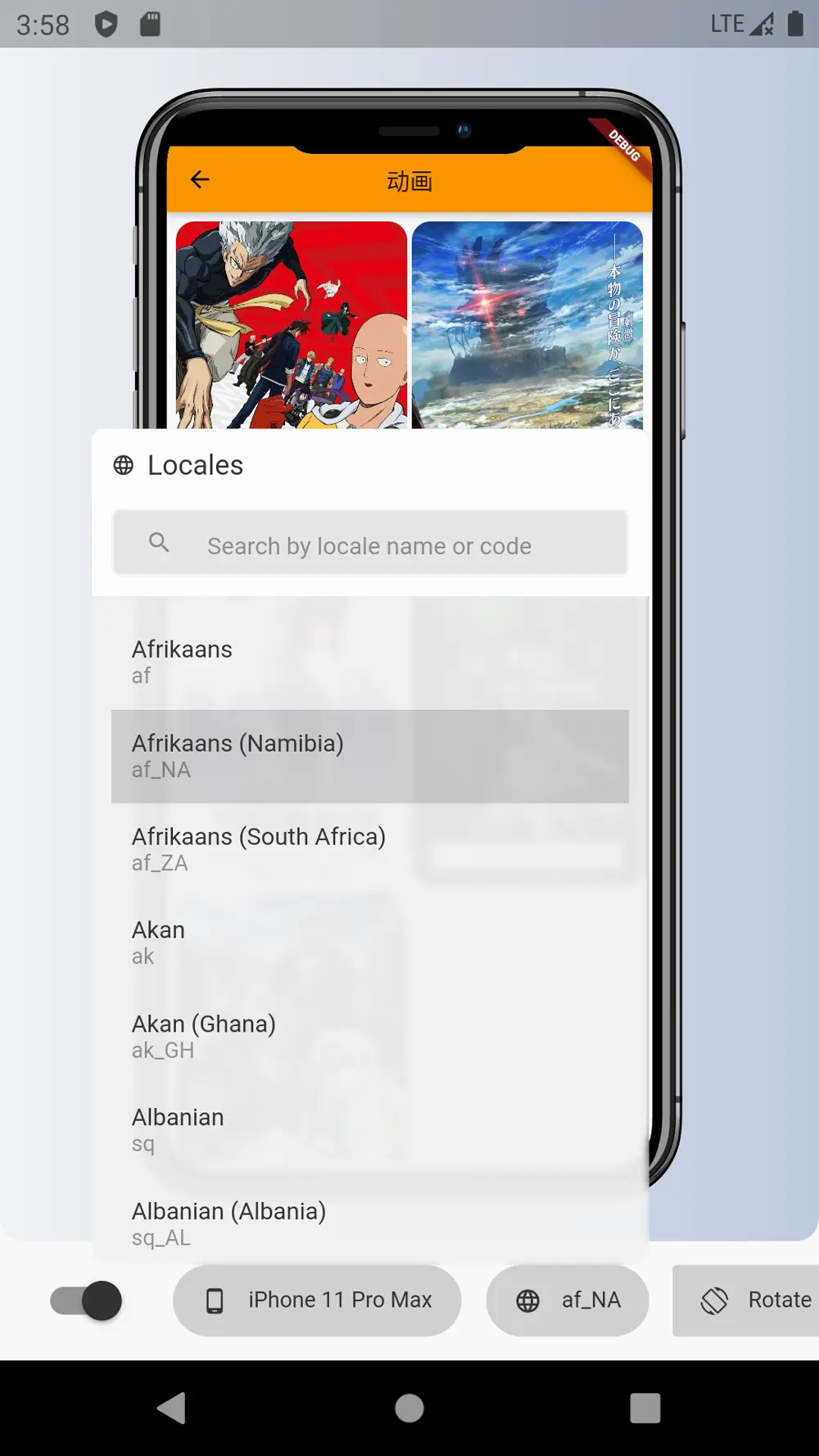
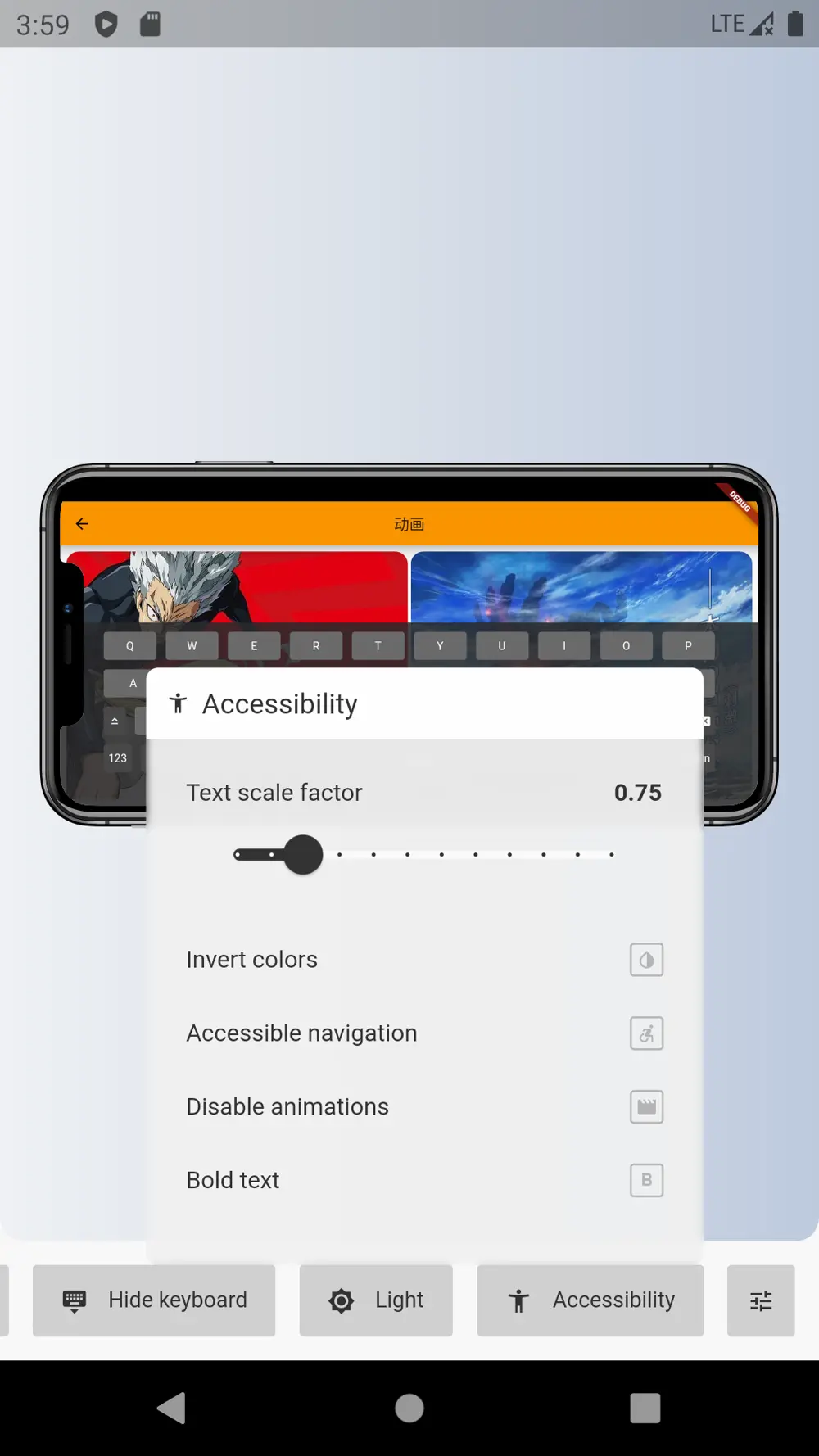
- Change device direction.
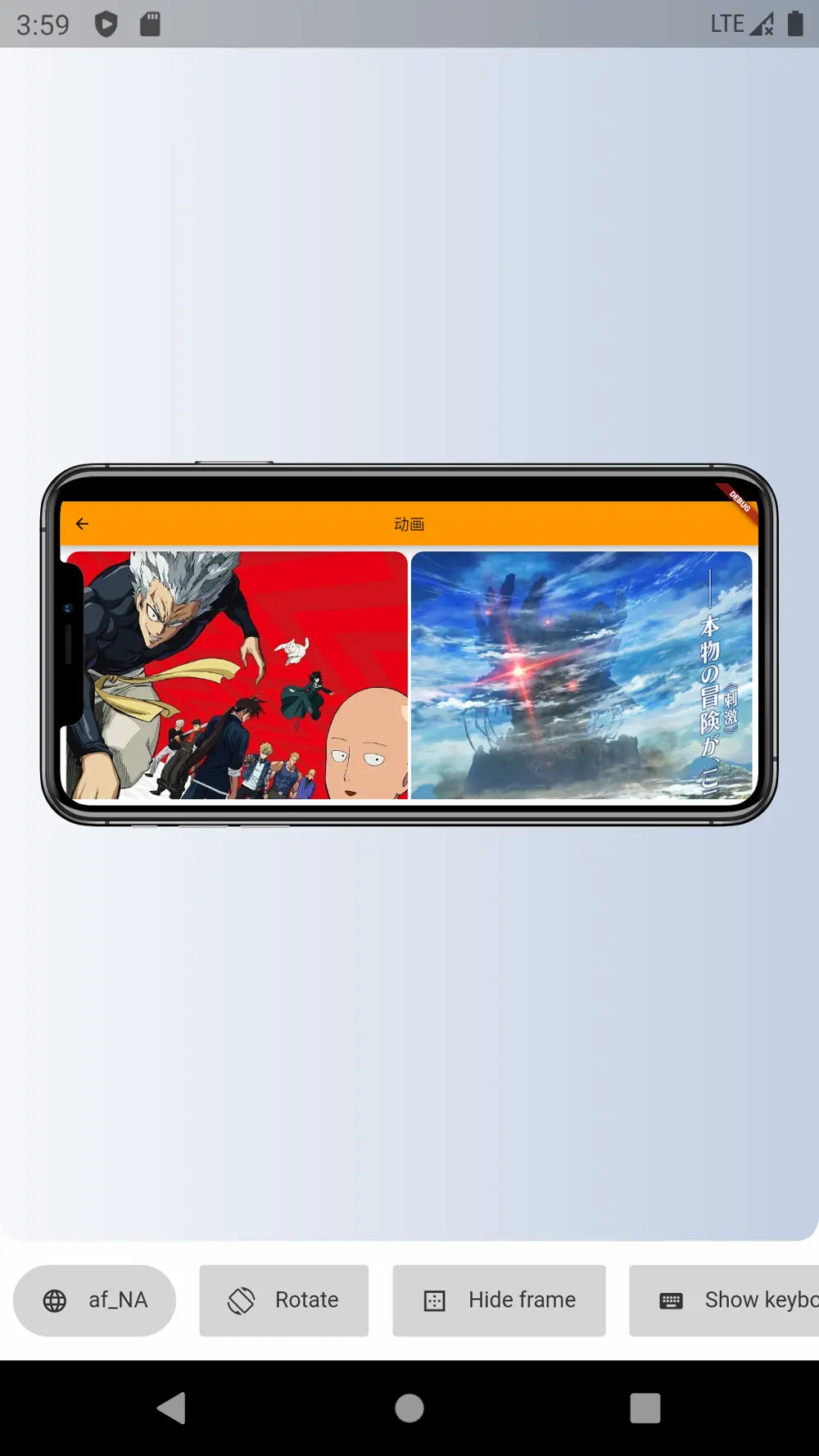
- Virtual keyboard pop-up effect.

- Screenshots.
4. Localization package
Intl can localize your Flutter project quickly.
How to use
If you use Android Studio, you only need to install this plugin: Flutter Intl.
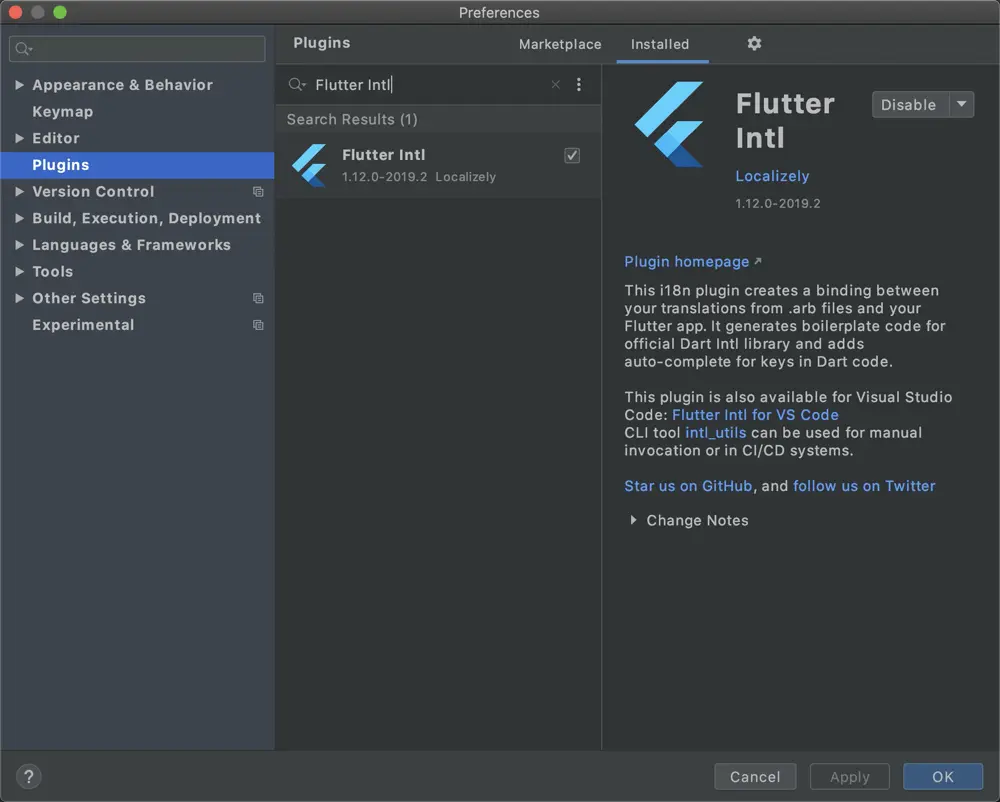
For Visual Studio Code there is also a corresponding plugin: Flutter Intl.
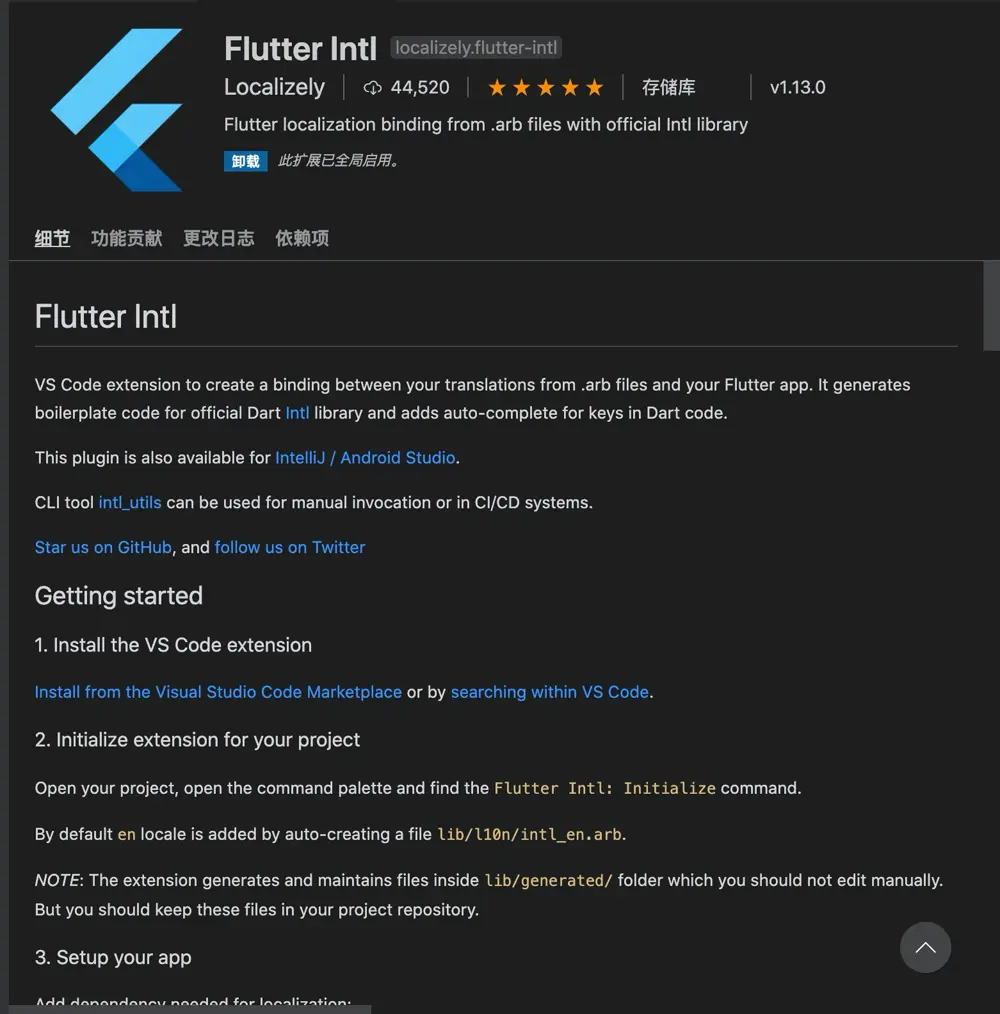
After installing the plugin, you need to add the dependency library to the pubspec.yaml file:
dev_dependencies:
...
flutter_localizations:
sdk: flutter
Then execute the command:
$ flutter pub get
Using Android Studio as an example, open Tool->Flutter Intl -> Initalize for the project to add localization support for the project. The plugin automatically alters the file pubspec.yaml, and generates generated and l10n two file directories under lib.
- Directory intl under generated generates
messages_all.dartandmessages_en.dartby default. The file at the beginning of messages_xxx.dart does not require manual modification and is automatically generated. - Directory I10n.dart under generated is implementation of
LocalizationsandDelegate, does not require manual modification and is automatically generated. - intl_en.arb exists under l10n, the text is stored here。
If you want to add a language,open Tool->Flutter Intl -> Add Locale, input the language abbreviation to be supported, and the plugin will automatically generate the relevant file, as shown in the screenshot below, adding support for Chinese:
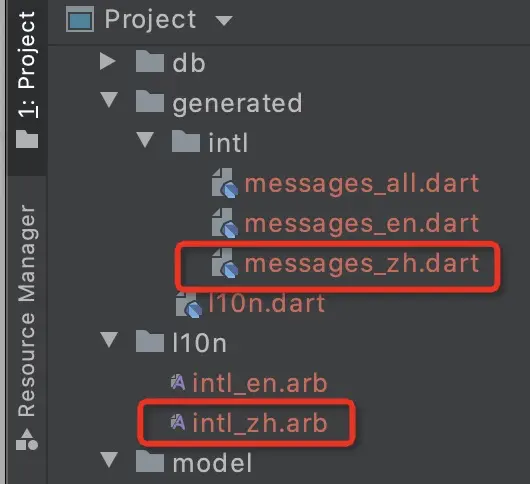
With localization, you need to add package dependencies in the file pubspec.yaml:
dependencies:
flutter:
sdk: flutter
flutter_localizations:
sdk: flutter
Then execute the command:
$ flutter pub get
Modify MaterialApp as follows:
...
import 'generated/l10n.dart';
...
MaterialApp(
...
localizationsDelegates: [
S.delegate,
GlobalMaterialLocalizations.delegate,
GlobalWidgetsLocalizations.delegate,
GlobalCupertinoLocalizations.delegate,
],
supportedLocales: S.delegate.supportedLocales,
...
)
Add text under intl_en.arb and intl_zh.arb, for example: cartoon_title
intl_en.arb
{
"cartoon_title": "cartoon"
}
intl_zh.arb
{
"cartoon_title": "动画"
}
Use command + s (Mac) to save, The associated files under the generated directory will be generated again.
Here is an example of how to use it:
...
Text('${S.of(context).cartoon_title}');
...
The effect looks like the following: